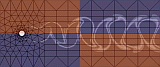

There are two special keys that you will find yourself using over and over in Emacs. They are the "control" key and the "meta" key. The "control" key is easy to find - it's the key with "control" written on it. The control key is usually notated C-, so the notation C-x means "hold down the control key and press x".
The "meta" key is usually located near the space bar - it's the button with the diamond on top on Suns. For SGIs and other platforms it's denoted as "Alt". If you are logged in from a VT100-compatible terminal the ESC key (at the top left of your keyboard) serves as the "meta" key. This is generally true for other systems as well. The meta key is notated M-, so M-x means "hold down the meta key and press x"
C-v Go down one page M-v Go up one page C-f Move forward (right) one character C-b Move backward (left) one character C-n Move to the next line C-p Move to the previous line
M-f Move forward a word M-b Move backward a word C-a Move to beginning of line C-e Move to end of line M-a Move back to beginning of sentence M-e Move forward to end of sentence M-< Go to beginning of file M-> Go to end of file
C-h t runs the tutorial C-h k describe key (long) C-h c descibe key (short) C-h C-h C-h more info
DEL delete the character just before the cursor C-d delete the next character after the cursor M-DEL kill the word immediately before the cursor M-d kill the next word after the cursor C-k kill from the cursor position to end of line
C-_ (or C-x u) Undo last change. C-u 10 C-_ Undo 10 last changes. C-g Abort a partially typed or executing command M-x recover-file Use this as a last resort to recover a lost file (saved by the auto-save feature of Emacs. These files appear in the same directory as the edited file, perpended by a #.
C-x i Inserts a file into the buffer
M-x goto-line This jumps to a specified line in the file (useful for debugging) C-r,s Search backwards and forwards in the file for pattern
M-x hanoi M-x doctor