 |
Basics of MuPADBrown University, Applied Mathematics |
Starting MuPAD and MATLAB Live Editor
Prior to the R2016a release of MATLAB® (March 2016), the MuPAD Notebook was the primary interface for performing and documenting symbolic math calculations. Starting in R2016a, the recommended approach is to use the MATLAB Live Editor. The MATLAB Live Editor is an interactive way to create, edit, and run MATLAB code. The MuPAD language and symbolic engine can be accessed from the MATLAB Live Editor and command window. Symbolic Math Toolbox can also be used to generate code for C, Fortran, and LATEX.MuPad is a computer algebra system, which is a sub-language of MATLAB based on Maple's coding style and works by always assuming that letters are symbols, equations, or functions. MuPad is by far the quickest method of symbolic calculation in MATLAB, and remains almost as powerful as Maple™. MuPad can handle complex integration and differentiation, systems of equations, linear algebra functions, plotting, and more in mere seconds. For previous users of Maple, most of the syntax will be very similar.
Software Licensing
Make sure you have an up-to-date version of MATLAB that works. Brown CIS offers MATLAB to Brown undergraduates for free.To get MATLAB, click Here.
Opening MuPAD
Double click your MATLAB Icon to open the MATLAB GUI. When you first open MATLAB, this is the screen that should appear (Release 2012b):
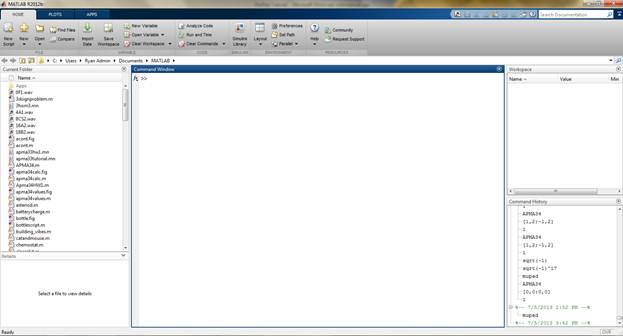
This is your MATLAB shell. You can type commands into this window, and it will compile them automatically and give you an answer. For our purposes, we want to launch the MuPad Notebook. The shell is great, but it works off of Random Access Memory and will not save your variables or work once you close the program. This is why most people write a script, or a savable document that can perform your calculations through the shell. To open an existing MuPAD file with the extension .mu in the MATLAB Editor, double-click the file name or select Open and navigate to the file. After editing the code, save the file. Note that the extension .mu allows the Editor to recognize and open MuPAD program files.
Each new line of code in the MATLAB window will start with two "greater than" carrots to denote that you are entering a function to execute.
Start by typing the following command into the MATLAB Command Window and then press [enter/return]:

The following screen should appear:
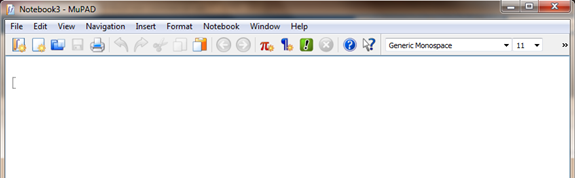
Congrats! You now have just opened MuPAD. Click "Next" to continue.
Home |
Next > |